Photoshop also provides some other color adjustment commands. We will not introduce these commands in detail, but only briefly describe them. Among them, the channel mixer tool is currently difficult to understand, so I will not introduce it for the time being. I will explain it later when it is applied. And as everyone deepens their understanding of Photoshop and basic concepts, it is possible for them to learn it by themselves without a teacher. We will introduce the gradient mapping command after introducing the gradient settings. Optional color commands are introduced in the next section.
Brightness/Contrast
In fact, it is a branch of the curve function, used to simply increase or decrease image brightness and color contrast.
Remove color
It is equivalent to setting the saturation to the lowest value in Hue/Saturation and converting the layer into a grayscale image that does not contain hue.
Reverse phase
Convert the colors in the image to inverted colors, white to black, red to cyan, blue to yellow, etc. The effect is similar to the negative effect after printing on ordinary color film.
Photo filters
Equivalent to the colored filters used in traditional photography, which change the tone of the image. The effect is equivalent to that of color balance or curves adjustment. But its settings are more in line with the usage habits of photographers and other professionals. The effect is as shown below.


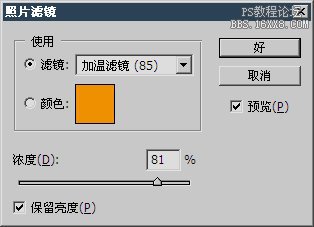
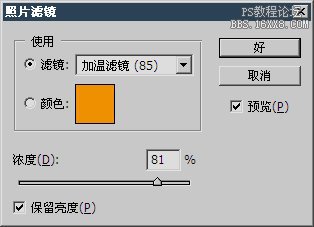


Threshold
Convert the image into a black and white 2-color image (bitmap), which can be specified as any level of brightness from 0 to 255. When using it, you should move the color scale slider repeatedly to observe the effect. Generally, setting it to the brightness level with the largest distribution of pixels can preserve the richest image details. The effect can be used to create caricatures or engravings. As shown below.


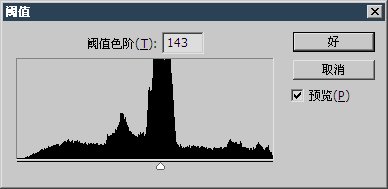
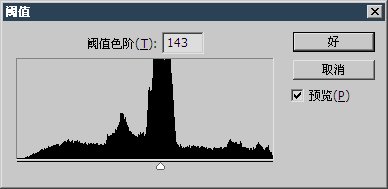


Posterization
Combine a large number of brightnesses. When the minimum value is 2, all brightnesses are merged into the dark and highlight parts. When the value is 255, it has no effect. This operation can effectively reduce the number of colors in the image while maintaining the outline of the image. When using it, open the RGB histogram palette to see the merged level effect. As shown below.


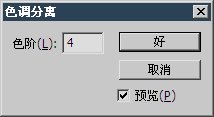
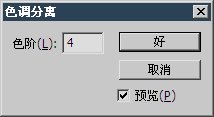


Homogenization of hue
Raise the lightest parts of the image to white and lower the darkest parts to black. We have come into contact with these two points before. But the difference is that this command will redistribute the brightness according to grayscale. Make the image look more vivid. Although not introduced before, this command is also a great tool for adjusting digital photos. Because it is based on the original pixels, it cannot correct color casts.




Change
The change command is a more intuitive color balance tool. It uses relatively popular text to provide operation guidance, so beginners prefer it. Click on the picture with the corresponding name to change the hue and brightness of the original image. The more precise it is, the smaller the change will be. In fact, in actual use, it is rarely used to change the image tone, and is more used to determine which tone is most suitable for the image.


<!–Collectio

 微信扫一扫打赏
微信扫一扫打赏
 支付宝扫一扫打赏
支付宝扫一扫打赏

