We already know how to convert color to grayscale. In addition to the decolorization command, the more representative one is the hue/saturation adjustment tool. By reducing the saturation, you can get grayscale.
But for grayscale, it cannot be converted to color through the same method. As shown in the left picture below, a grayscale rectangle has no change after increasing the saturation. This is because the saturation command is based on the existing hue, but grayscale does not contain hue, so the saturation option has no adjustment effect on a grayscale color. What needs to be remembered is that pure black and pure white are also grayscale colors. There is also no way to adjust saturation directly.
After checking the coloring option, Photoshop will use a single color to replace all the colors in the original image, including grayscale. Therefore, you can use this method to convert grayscale to color, as shown on the right below.


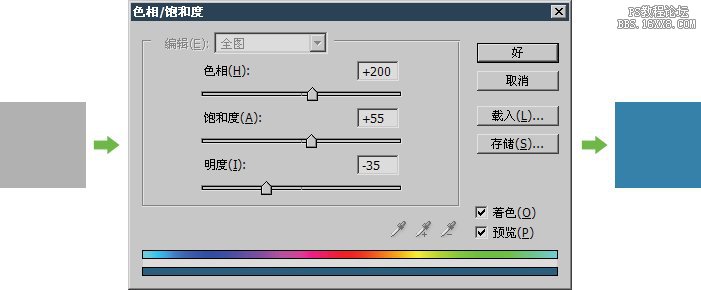
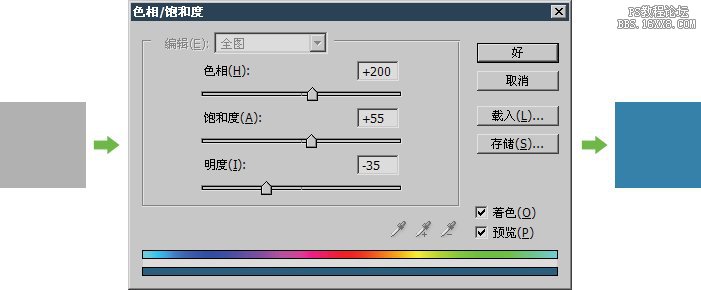
Now try to see if you can change the almost black rust stain in the picture below to a blue color similar to other parts. Let’s do it yourself first. Download the sample file sample0702.jpg


For this image, first target the dark rust areas and then adjust them. To specify, you need to create a selection area. It can be seen that this selection area is difficult to create because the rust distribution is relatively dense and discontinuous. The method we used before to make blue watermelons does not apply here, because it is achieved by changing the hue, and rust is black, and black has no hue.
0712 You can also use [Image>Adjustment>Selective Color] to convert grayscale to color. You can use the Selective Color command. Select each separation color to adjust. It is generally more common in adjustments to printed matter. Now we’ll use it to change the rust in the picture below.
In order to avoid affecting other places, we first create a selection, as shown on the left below. Then start the optional color command, select black in the color, and then change some values, as shown in the middle picture below. The completed effect is as shown on the right picture. You can use this idea to change the rust in other areas of the image.
It would be difficult to completely remove the rust from this image with color adjustments alone. Looking at the picture on the right, you can see that there are obvious noise spots after the originally black area was adjusted to blue. These noise points are also called noise points. As we introduced in the previous course, noise points are caused by the uneven judgment of black by optical equipment (digital cameras, scanners).
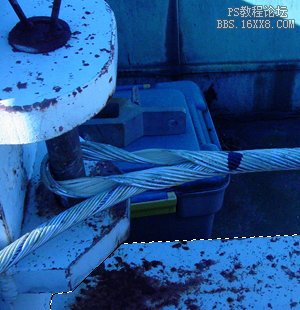
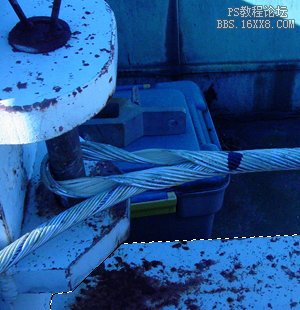
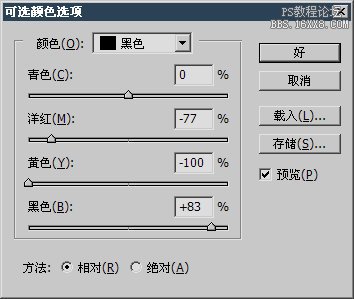
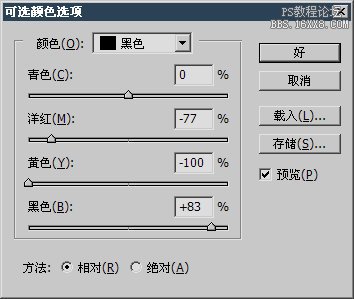


The optional color commands are based on professional color separation principles. It’s difficult for everyone to understand at the moment, and it’s not necessary, just know that it can be adjusted by selecting individual colors. Compare�It can independently reduce the cyan in the green part of the image without affecting the cyan in the blue part (it doesn’t matter if you don’t understand this sentence, you will understand it when you actually use it in the future).
<!–Collectio

 微信扫一扫打赏
微信扫一扫打赏
 支付宝扫一扫打赏
支付宝扫一扫打赏

