This tutorial uses PS to create a lens effect poster. What exactly is a lens? It’s a trivial matter, as long as the students practice through the tutorial, it will be known. It is really worrying to ask the students to learn. Although it is a poster tutorial, we mainly learn this production method. The tutorial will use Go to the timeline to complete the tutorial. The entire tutorial is relatively simple. Let’s learn it together.
Material: http://www.16xx8.com/photoshop/sucai/2018/n209280.html
Rendering:
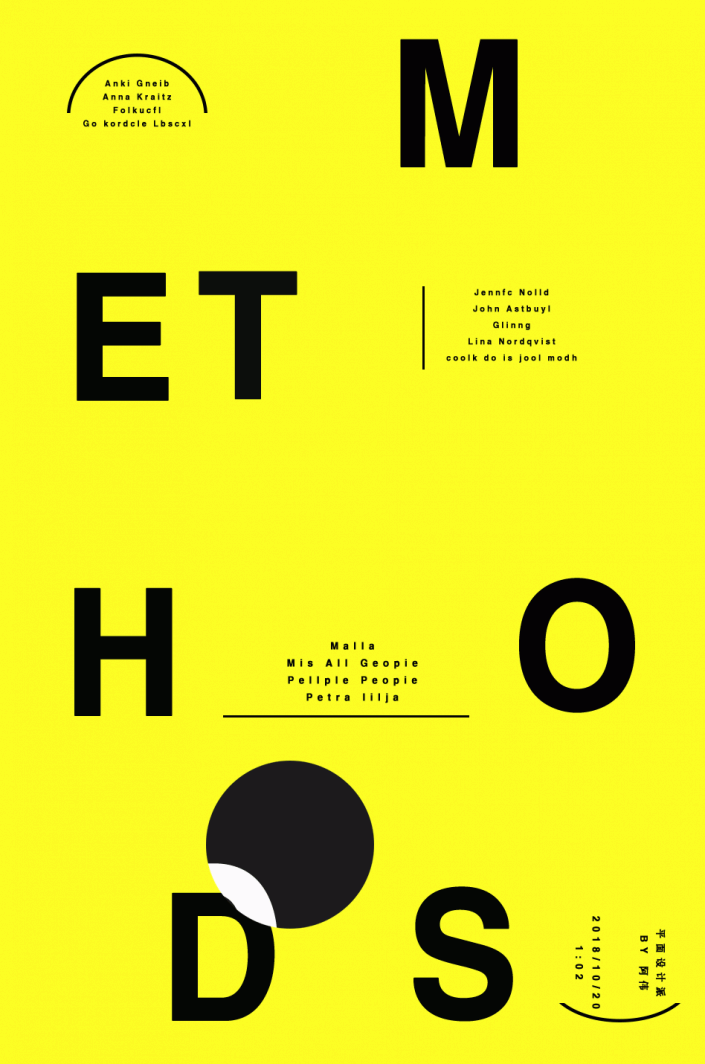
www.16xx8.com
Operation steps:
First, open ps and create a new yellow canvas:
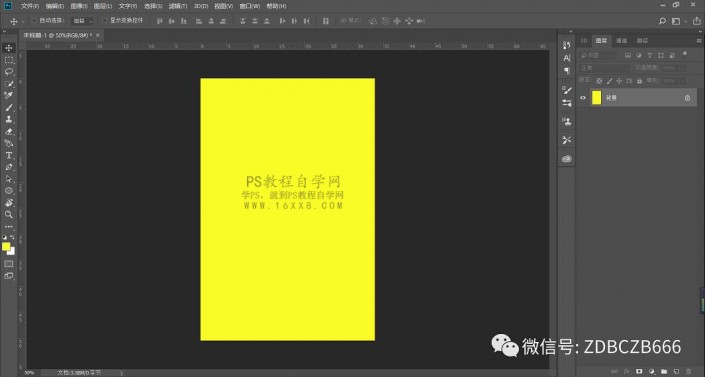
First make a rough poster and lay out the layout.
Because making posters is not the main content of today’s tutorial, I will just briefly mention:
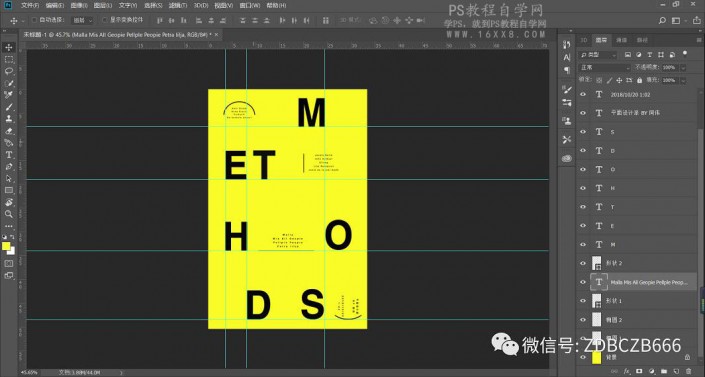
Group all layers and name them “Bottom”:
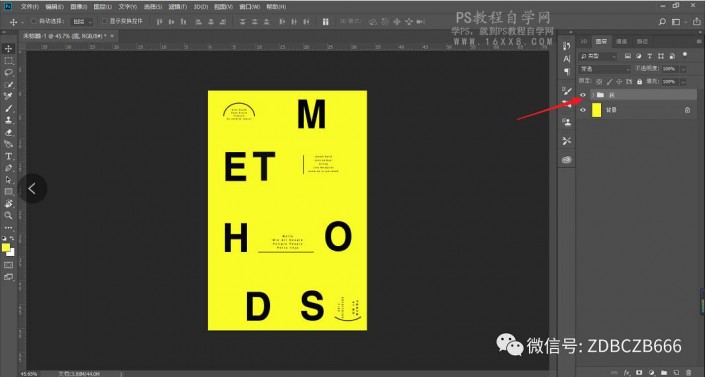
Duplicate the “bottom” layer of the group to get the “bottom copy” layer, change the color of all the contents of the “bottom copy” layer to white, and adjust the content size appropriately.
Don’t ask me why I do this, you will know later, as shown in the picture:
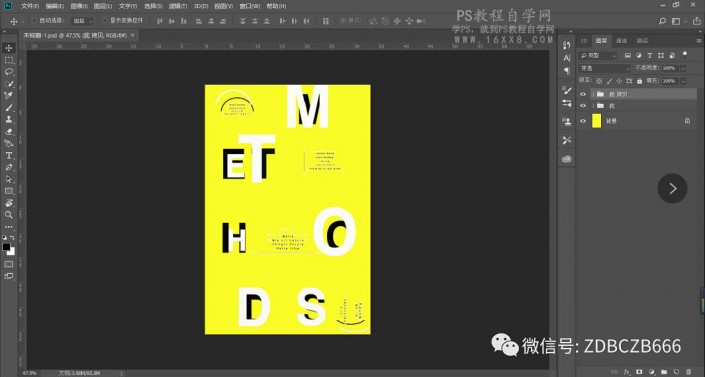
Between the two group layers, draw a circle:
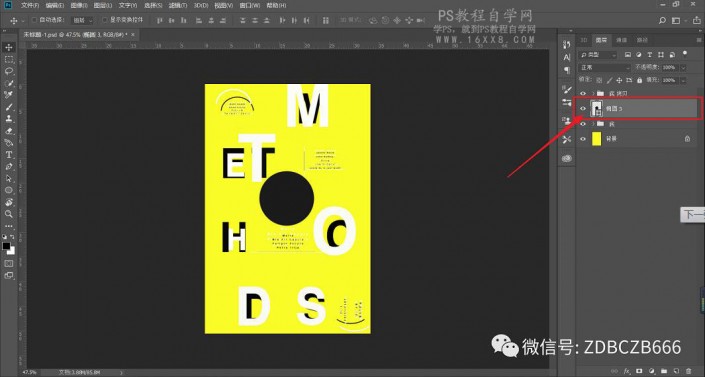
Convert the “bottom copy” layer and the circle layer to Smart Objects:
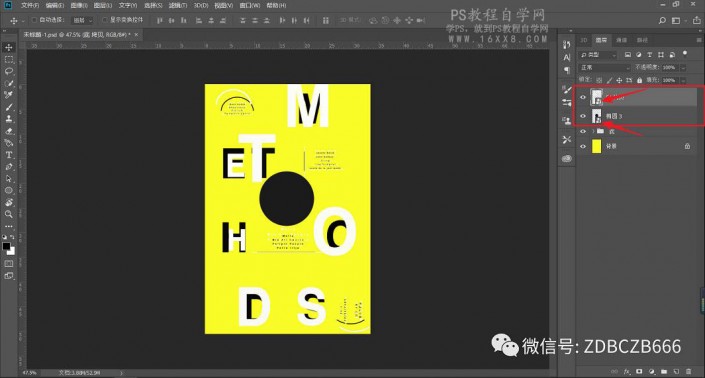
Select “Bottom Copy”, right-click the layer and select “Create Clipping Mask“:
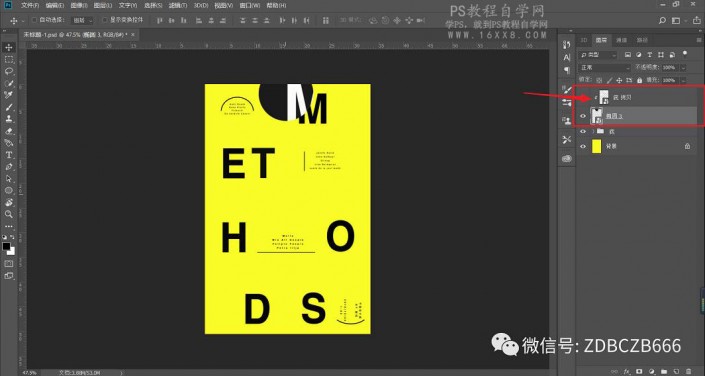
At this time you can see a magical phenomenon.
Drag the circle freely and you can see the lens effect is complete:
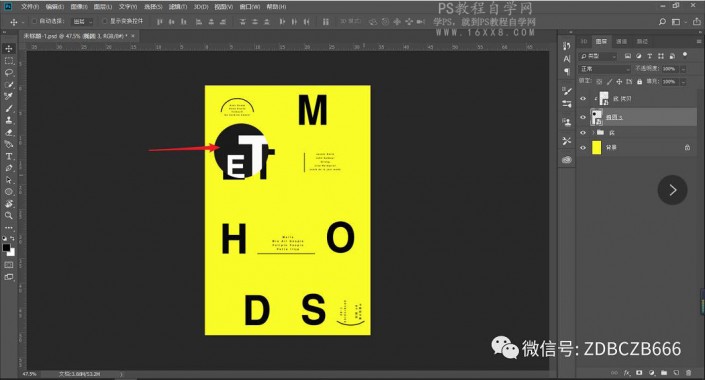
Now we want to make it move, execute window-timeline:
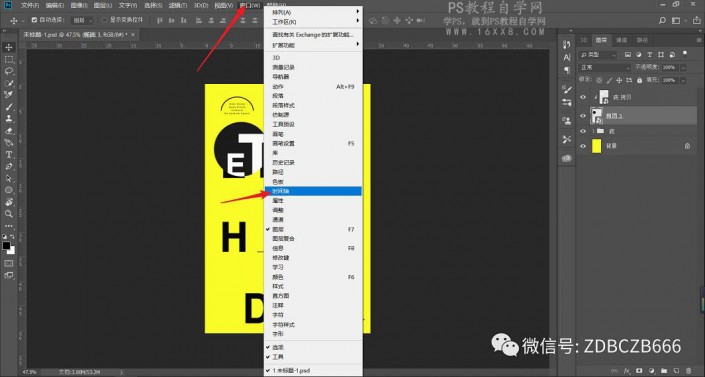
Select “Create Video Timeline”:
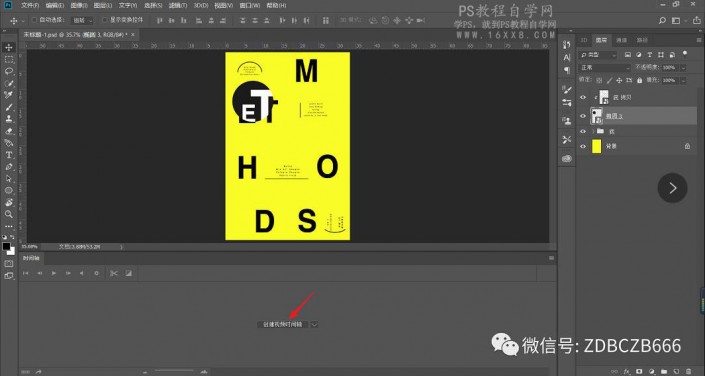
Click the drop-down menu of the circular layer and click the timecode table before transformation, as shown in the figure:
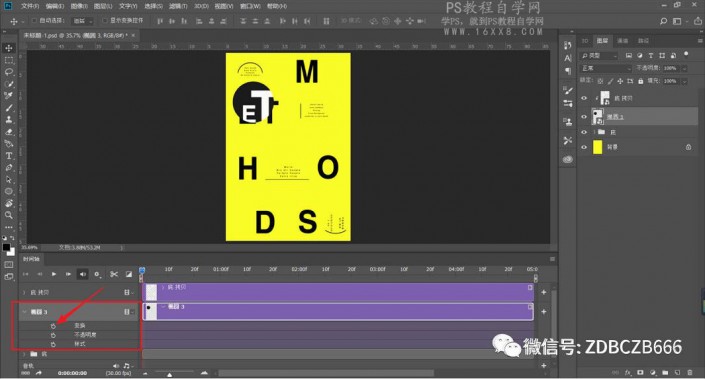
Place circle and cursor to initial position:
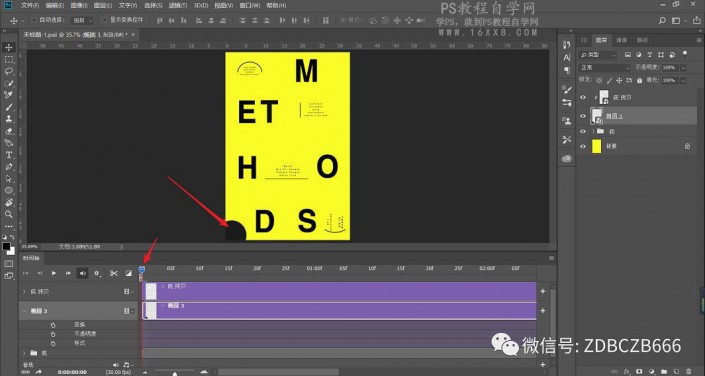
Move the cursor to the position of 05f and move the circle position again

In the same way, at 10f, 15f, 20f, etc., the circle is also moved, scaled, etc.
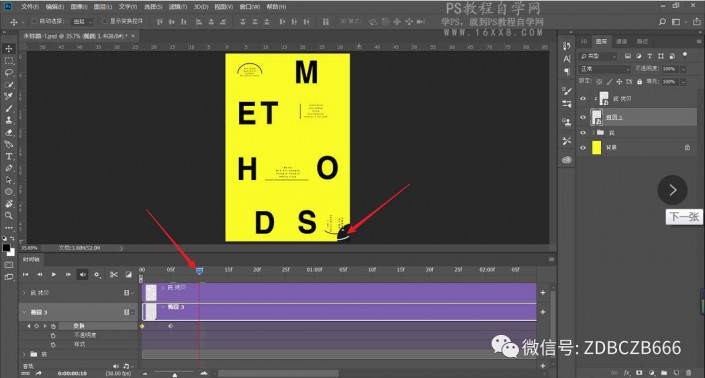
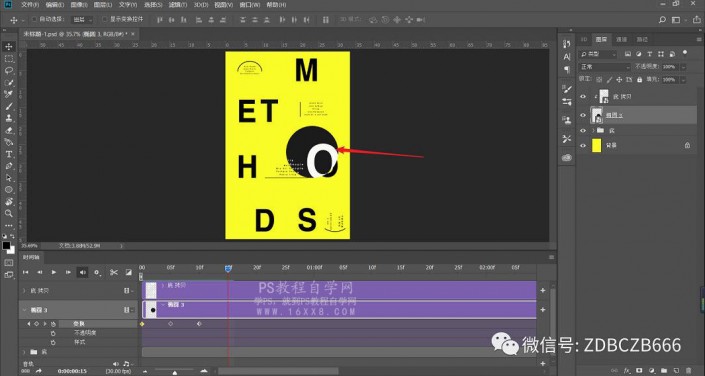
If after finishing, you are not very satisfied with the speed of the timeline, you can also adjust it by dragging the time point below:
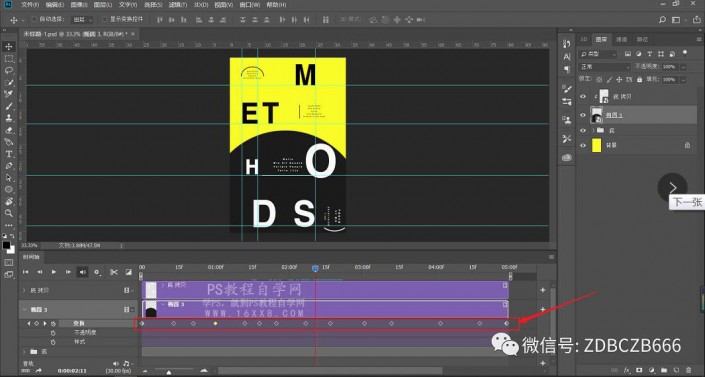
When you are satisfied with the effect, execute the file-export-save in the format used by the web:
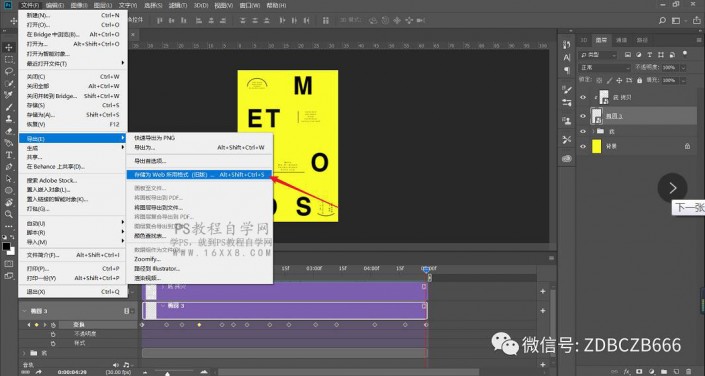
Export and see the effect:
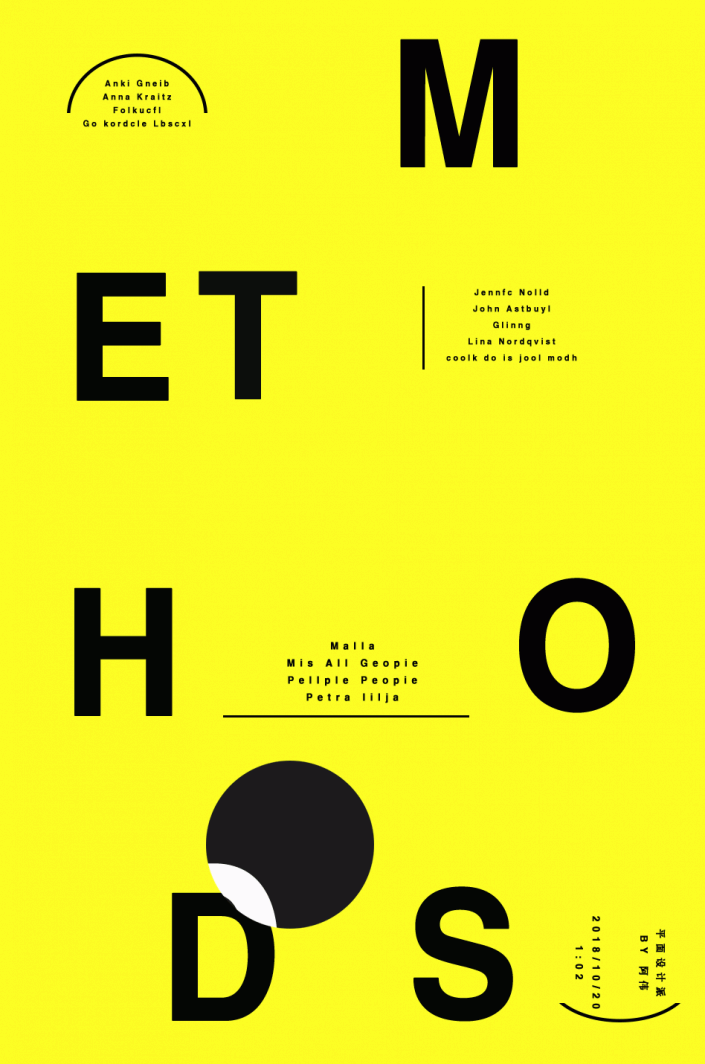
www.16xx8.com
I believe that the students have already learned it. As long as we are willing to do it, nothing can stump us. Let’s work hard together.

 微信扫一扫打赏
微信扫一扫打赏
 支付宝扫一扫打赏
支付宝扫一扫打赏

